Components¶
While interactions are cool and all, they are still missing a vital component.
Introducing components, aka Buttons, Selects, soon Text Input Fields.
Components can be added to any message by passing them to components in any .send() method.
They are organised in a 5x5 grid, so you either have to manage the layout yourself, use spread_to_rows() where we organise them for you, or have a single component.
If you want to define the layout yourself, you have to put them in an ActionRow(). The components parameter need a list of up to five ActionRow().
1 2 3 4 5 6 7 8 9 10 11 12 13 14 | |
1 2 3 4 5 6 7 8 9 10 11 12 | |
If you only have one component, you do not need to worry about the layout at all and can simply pass it.
We will put it in an ActionRow behind the scenes.
1 2 3 4 5 6 | |
For simplicity's sake, example three will be used for all examples going forward.
If you want to delete components, you need to pass components=[] to .edit().
You Have To Button Up¶
Buttons are, you guessed right, buttons. Users can click them, and they can be disabled if you wish. That's all really.
1 2 3 4 5 6 7 | |
For more information, please visit the API reference here.
I Need More Style¶
You are in luck, there are a bunch of colours you can choose from.
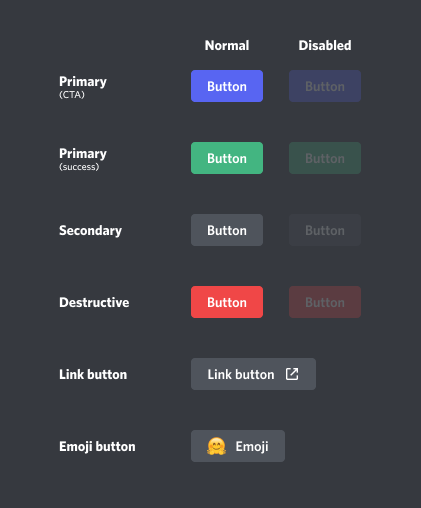
The colours correspond to the styles found in ButtonStyles. Click here for more information.
If you use ButtonStyles.URL, you can pass an url to the button with url. Users who click the button will get redirected to your url.
1 2 3 4 5 6 7 | |
ButtonStyles.URL does not receive events, or work with callbacks.
Select Your Favorite¶
Sometimes there might be more than a handful options which users need to decide between. That's when a Select should probably be used.
Selects are very similar to Buttons. The main difference is that they need options, which you supply by passing a list of SelectOption.
You can also define how many options users can choose by setting min_values and max_values.
1 2 3 4 5 6 7 8 9 10 11 12 13 14 15 16 17 | |
For more information, please visit the API reference here.
Responding¶
Okay now you can make components, but how do you interact with users? There are three ways to respond to components.
If you add your component to a temporary message asking for additional user input, just should probably use bot.wait_for_component().
These have the downside that, for example, they won't work anymore after restarting your bot.
Otherwise, you are looking for a persistent callback. For that, you want to define custom_id in your component creation.
When responding to a component you need to satisfy discord either by responding to the context with ctx.send() or by editing the component with ctx.edit_origin(). You get access to the context with component.context.
As with discord.py, this supports checks and timeouts.
In this example, we are checking that the username starts with "a" and clicks the button within 30 seconds. If it times out, we're just gonna disable it
1 2 3 4 5 6 7 8 9 10 11 12 13 14 15 16 17 18 19 20 21 22 23 24 25 | |
You can also use this to check for a normal message instead of a component interaction.
For more information, please visit the API reference here.
You can listen to the on_component() event and then handle your callback. This works even after restarts!
1 2 3 4 5 6 7 8 9 10 11 12 13 14 15 16 | |
If you have a lot of components, putting everything in the on_component() event can get messy really quick.
Similarly to Option 1, you can define @component_callback listeners. This works after restarts too.
You have to pass your custom_id to @component_callback(custom_id) for the library to be able to register the callback function to the wanted component.
1 2 3 4 5 6 7 8 9 10 11 12 13 | |
Personally, I put my callbacks into different files, which is why I use this method, because the usage of different files can make using decorators challenging.
For this example to work, the function name needs to be the same as the custom_id of the component.
1 2 3 4 5 6 7 8 9 10 11 12 13 14 15 16 17 18 19 20 21 22 23 24 | |